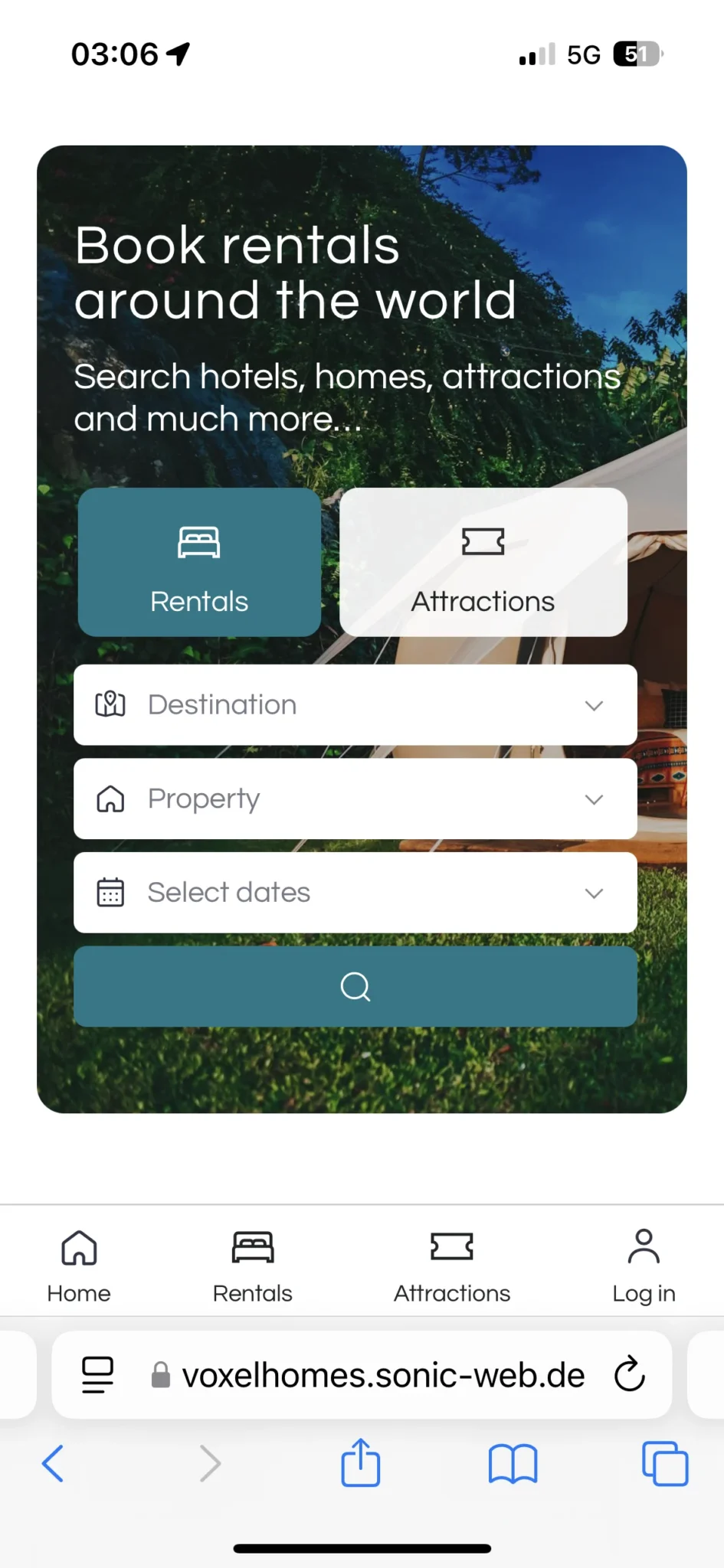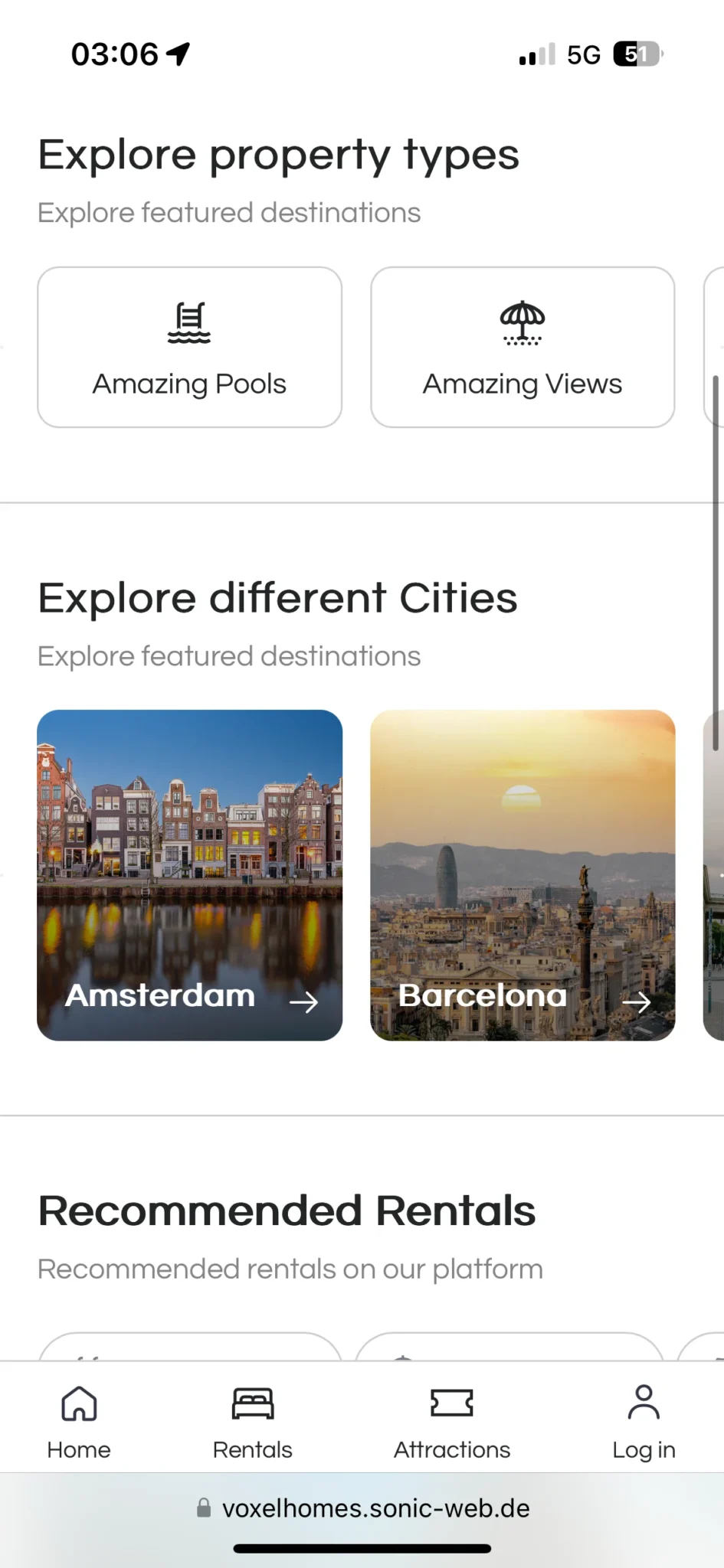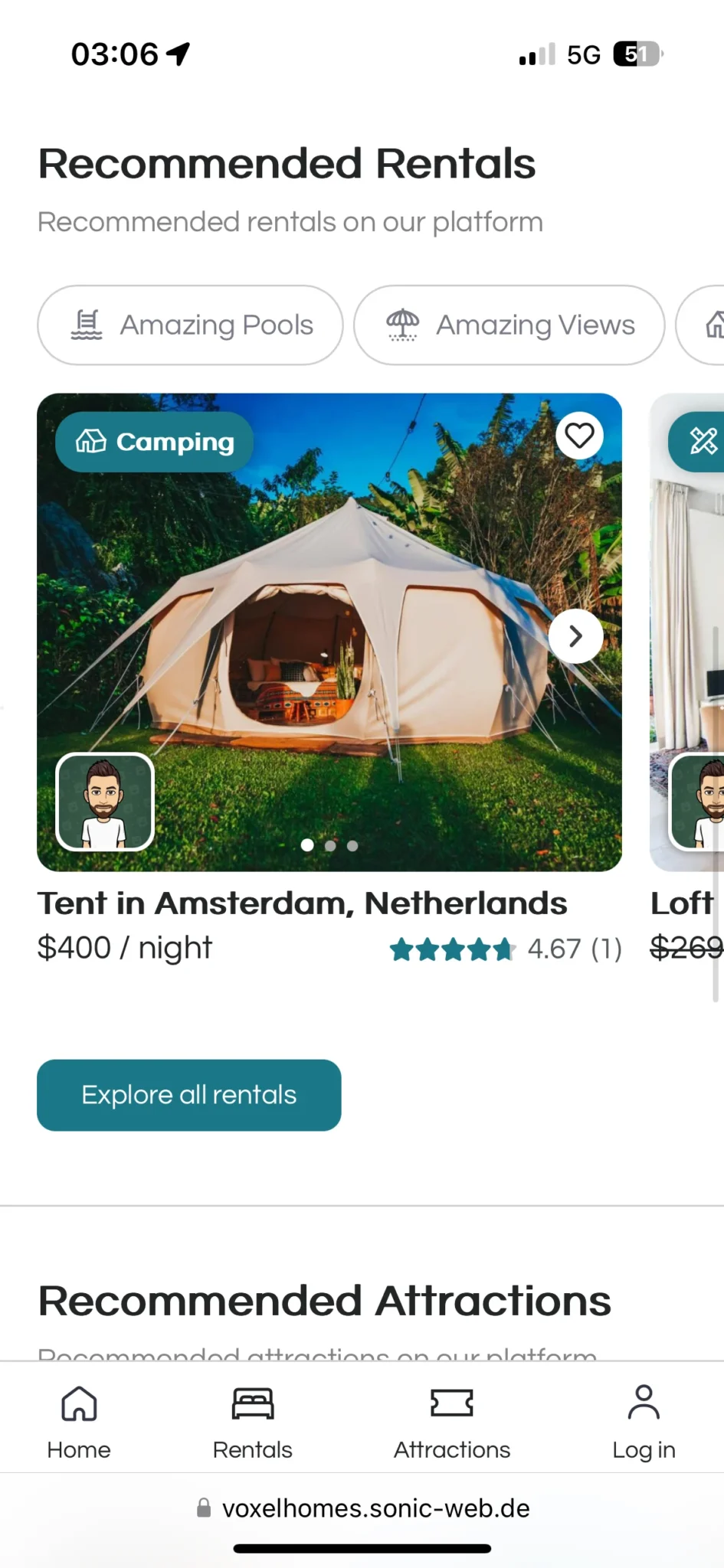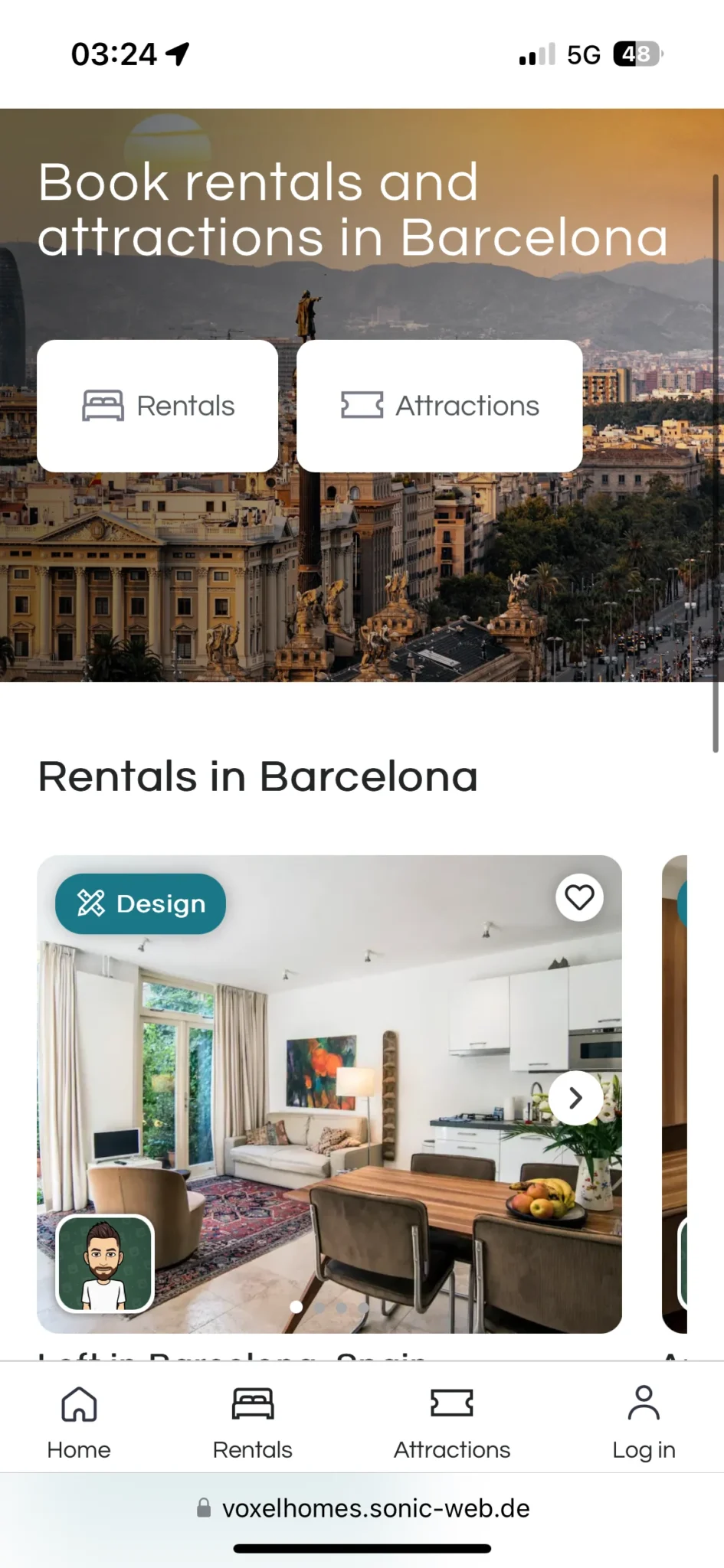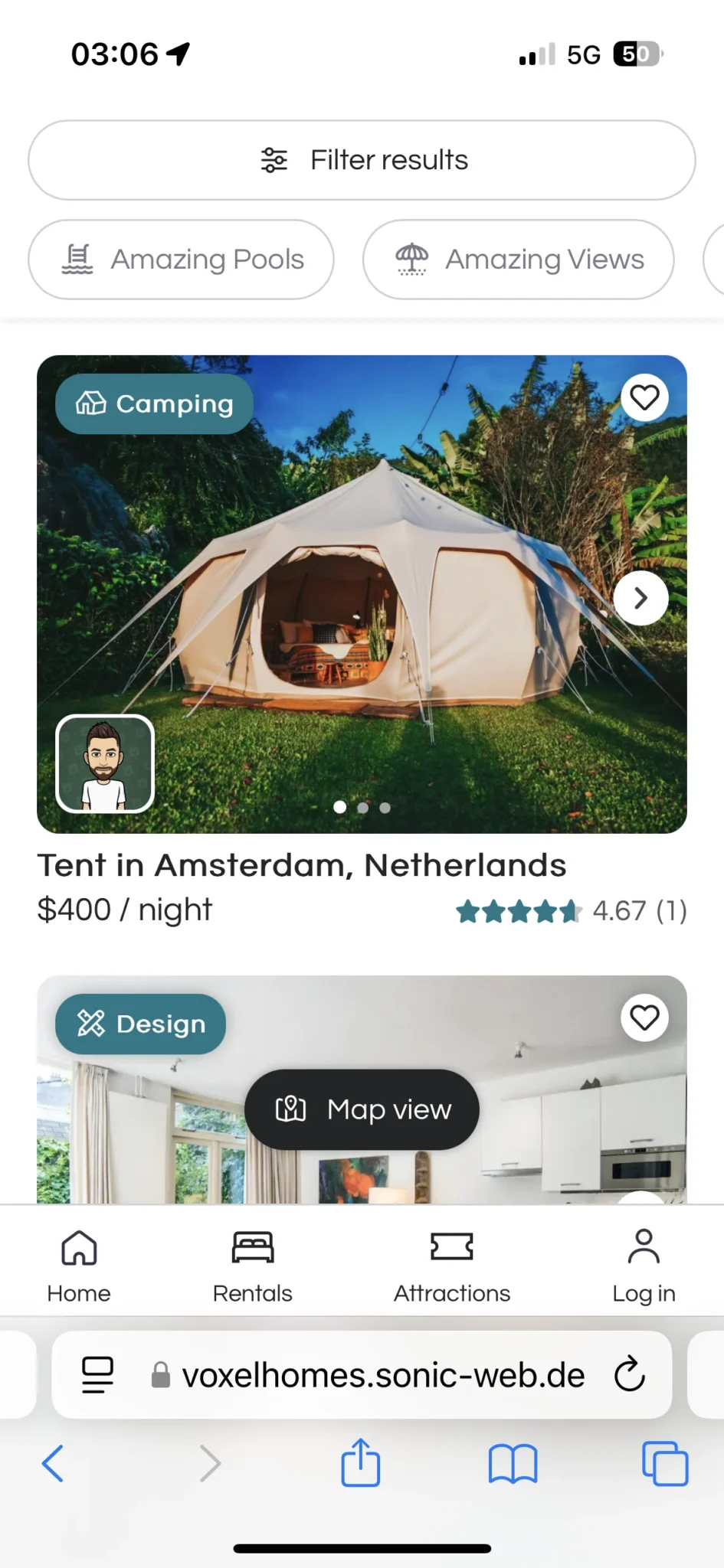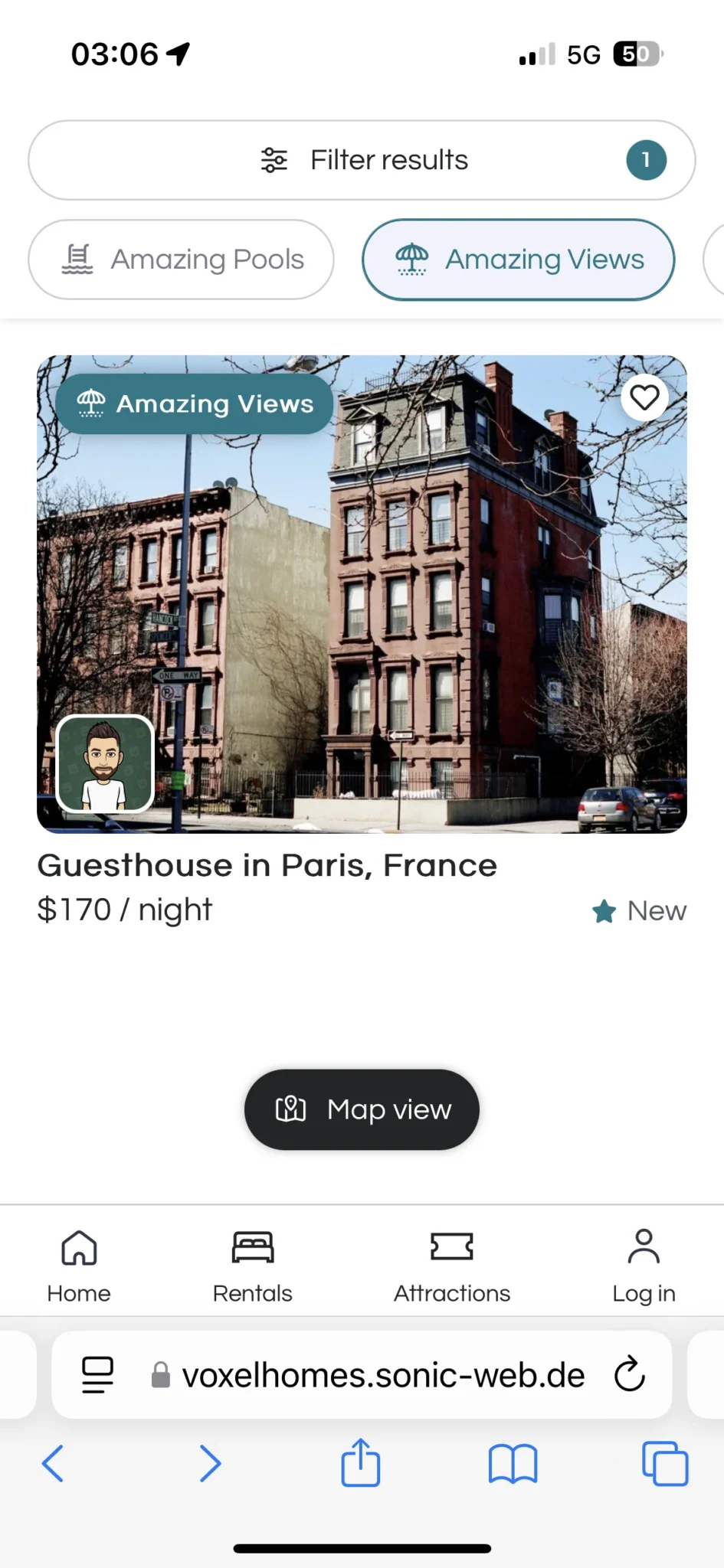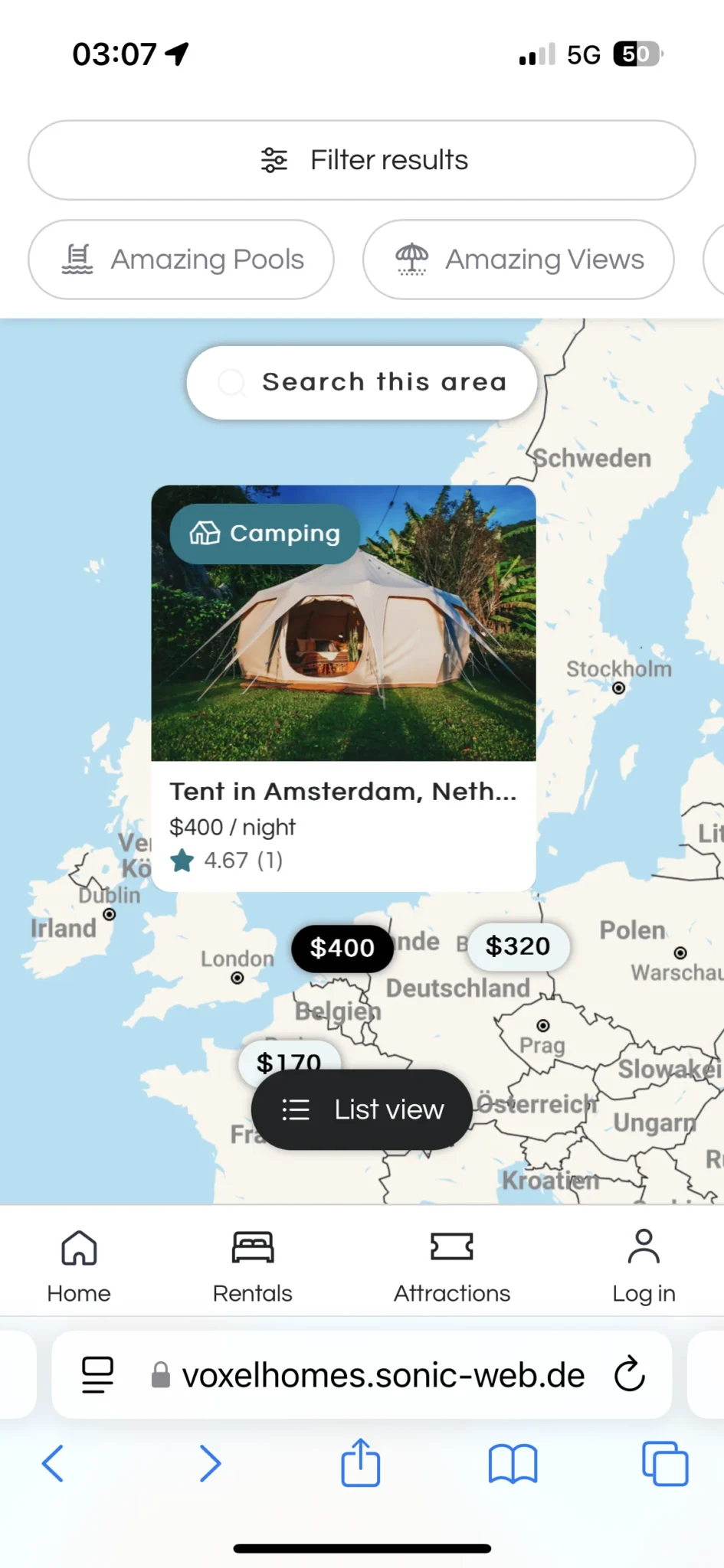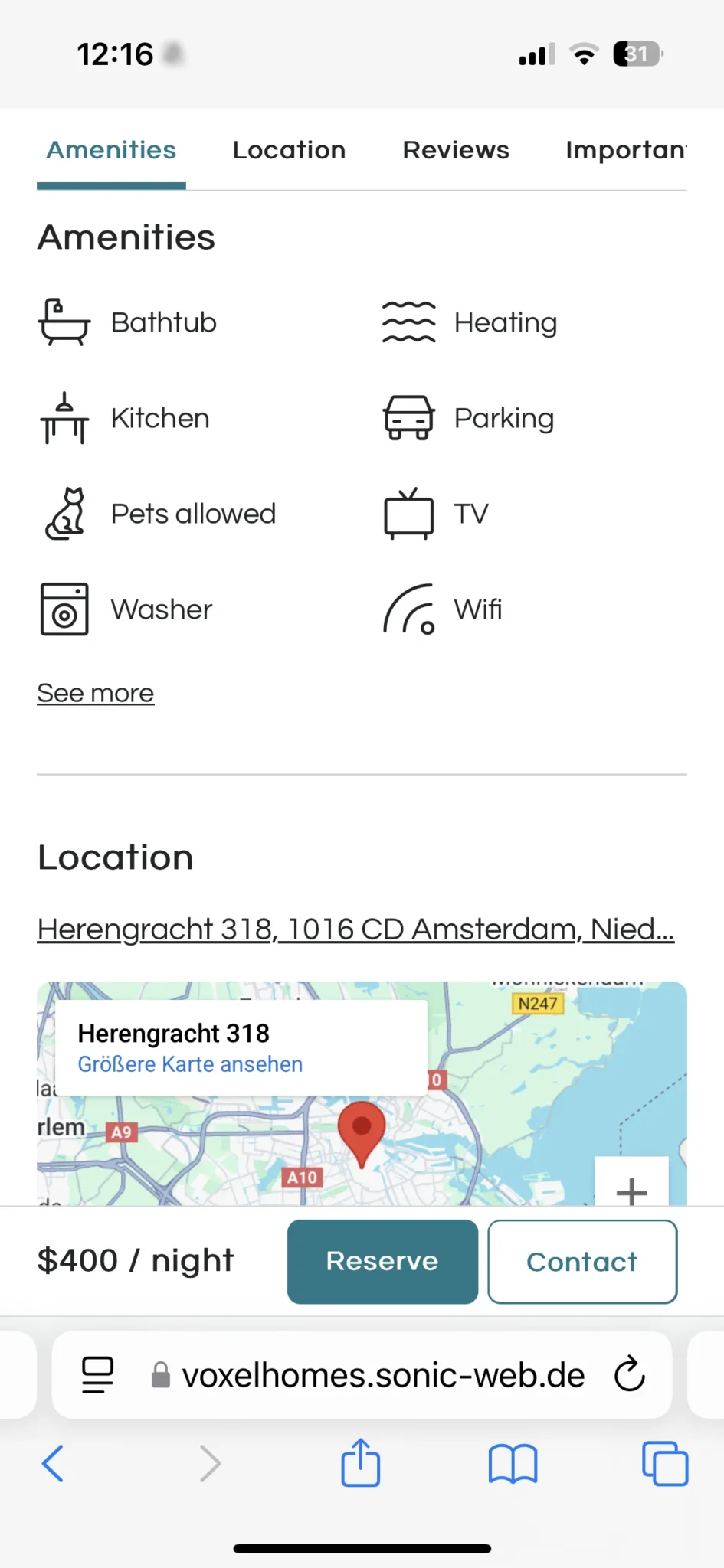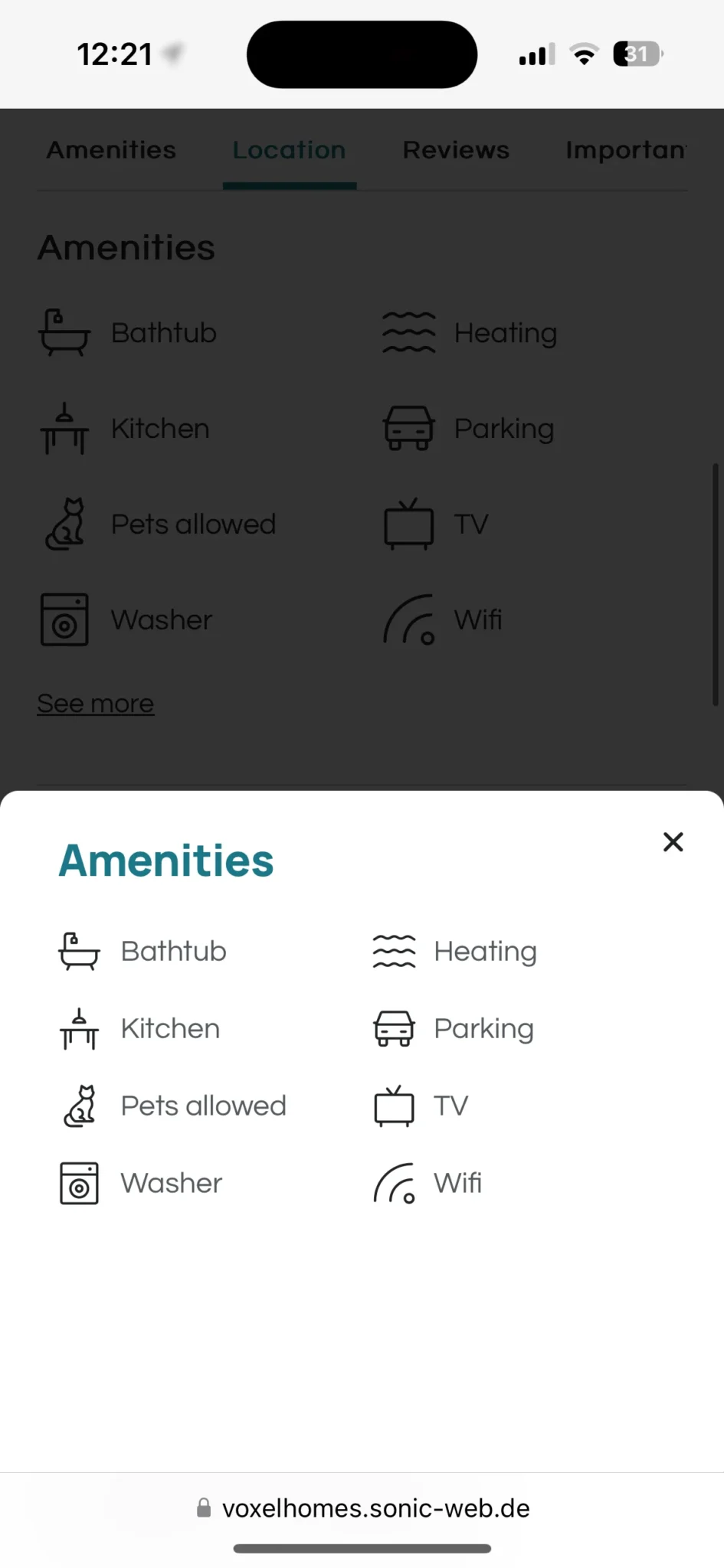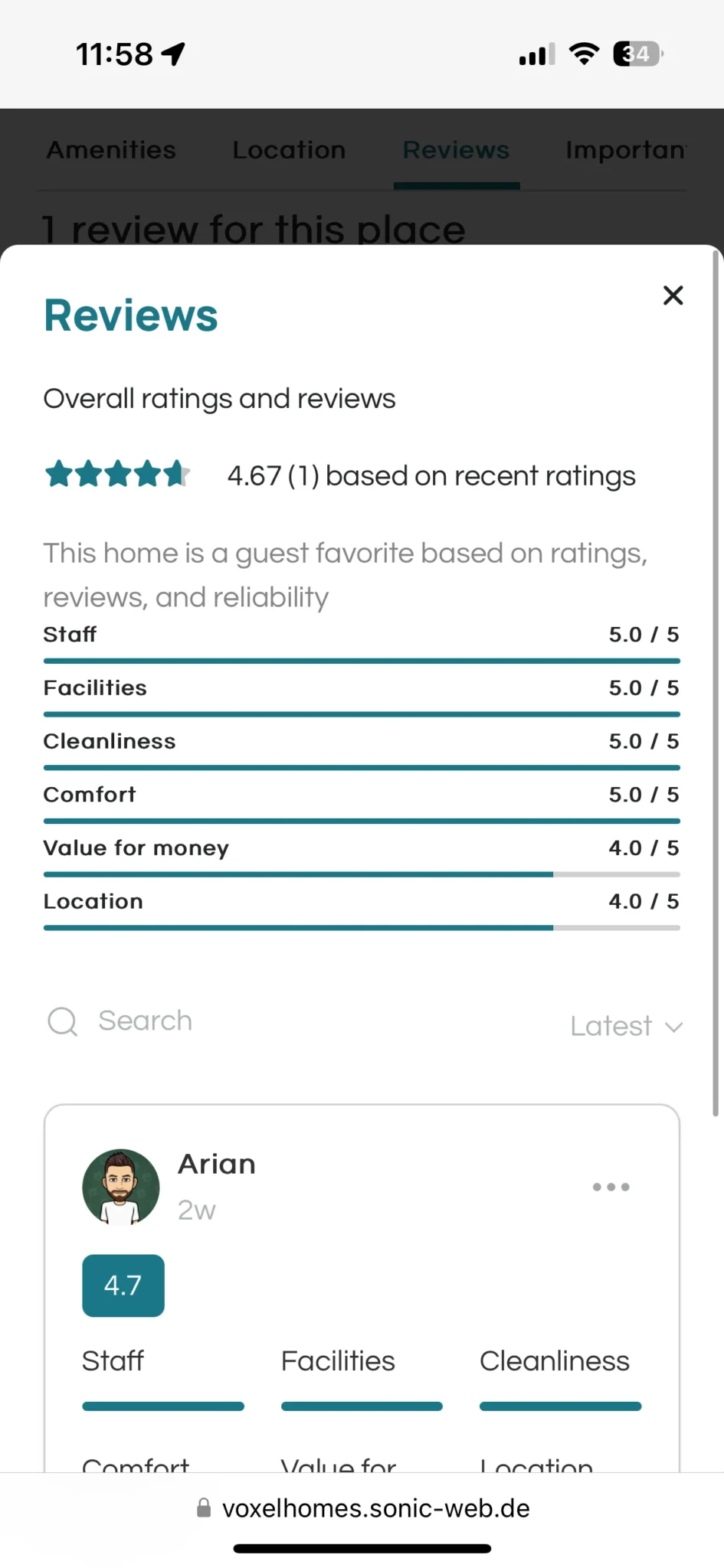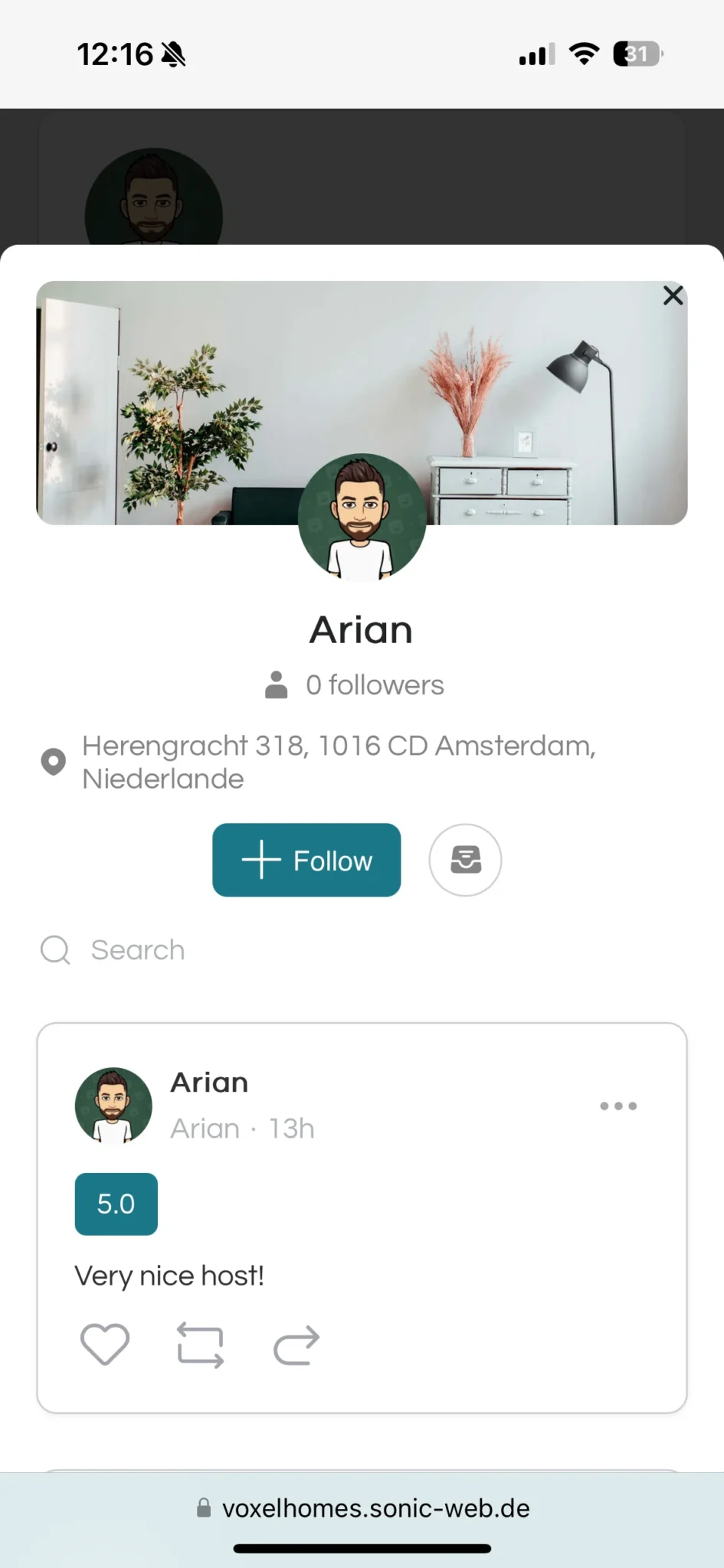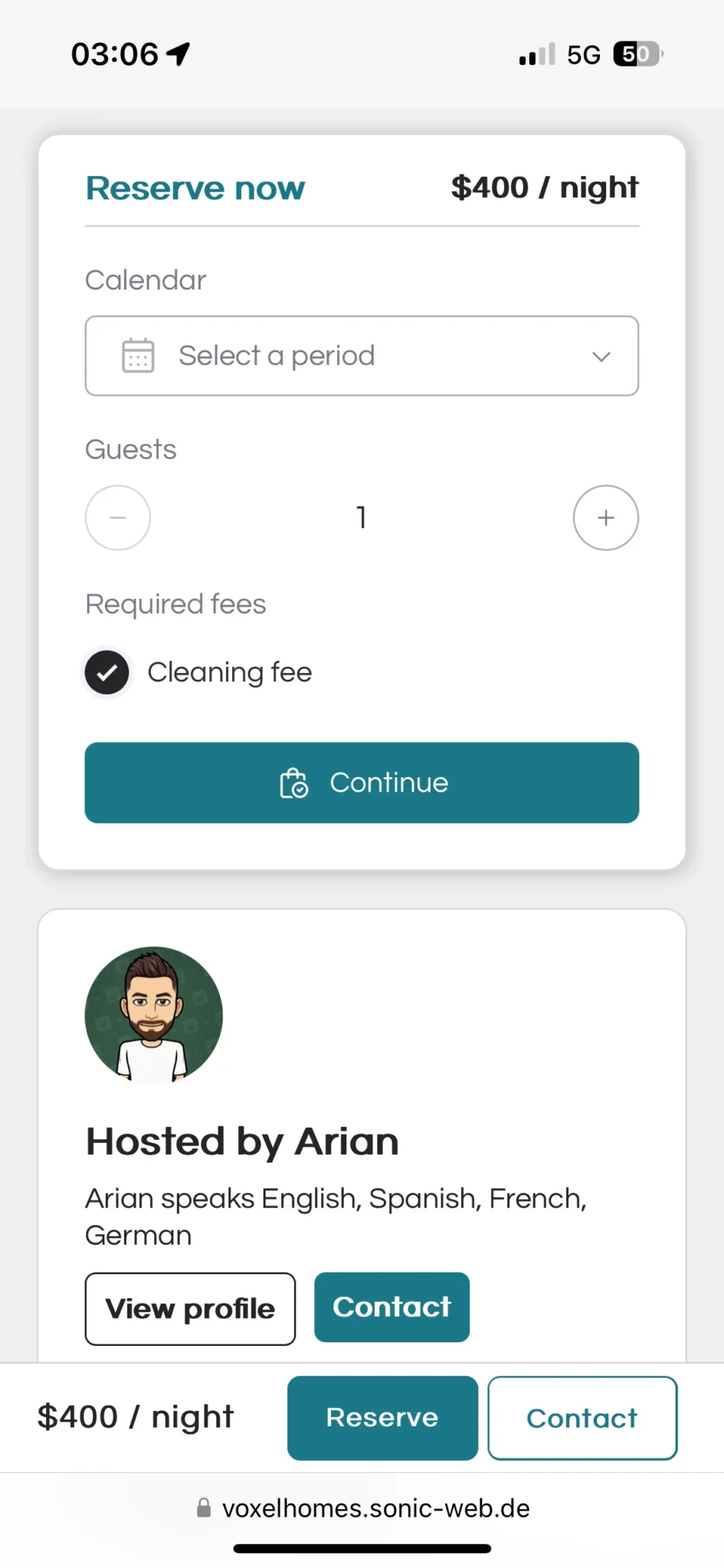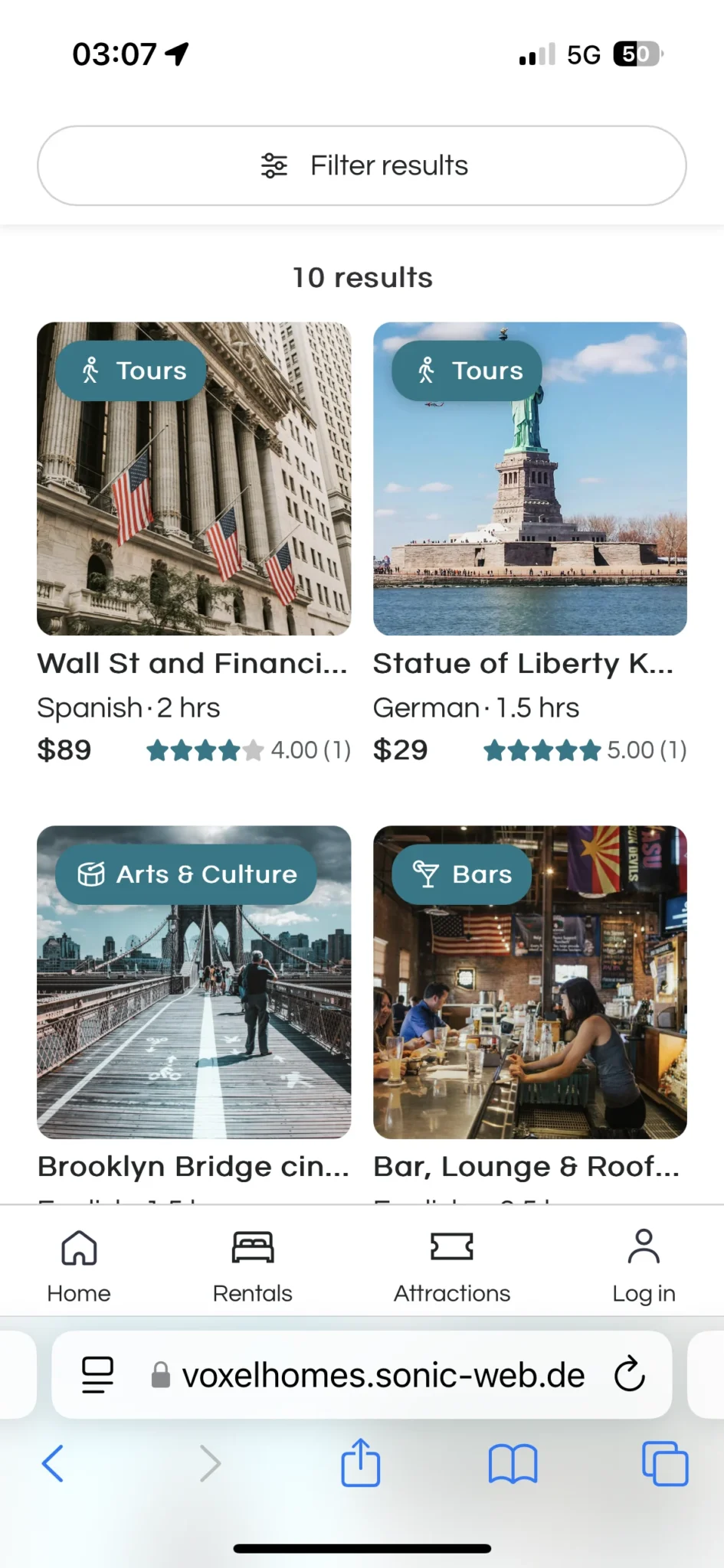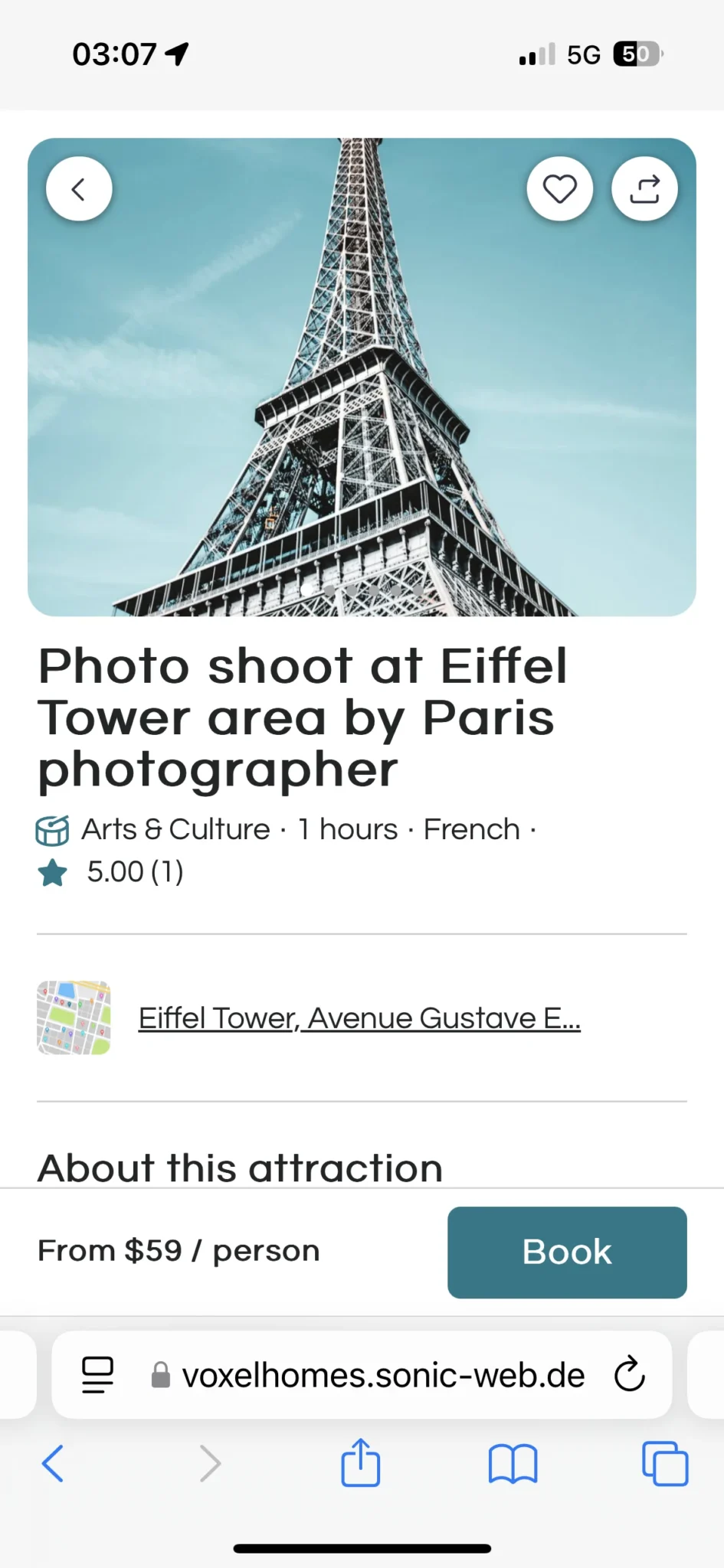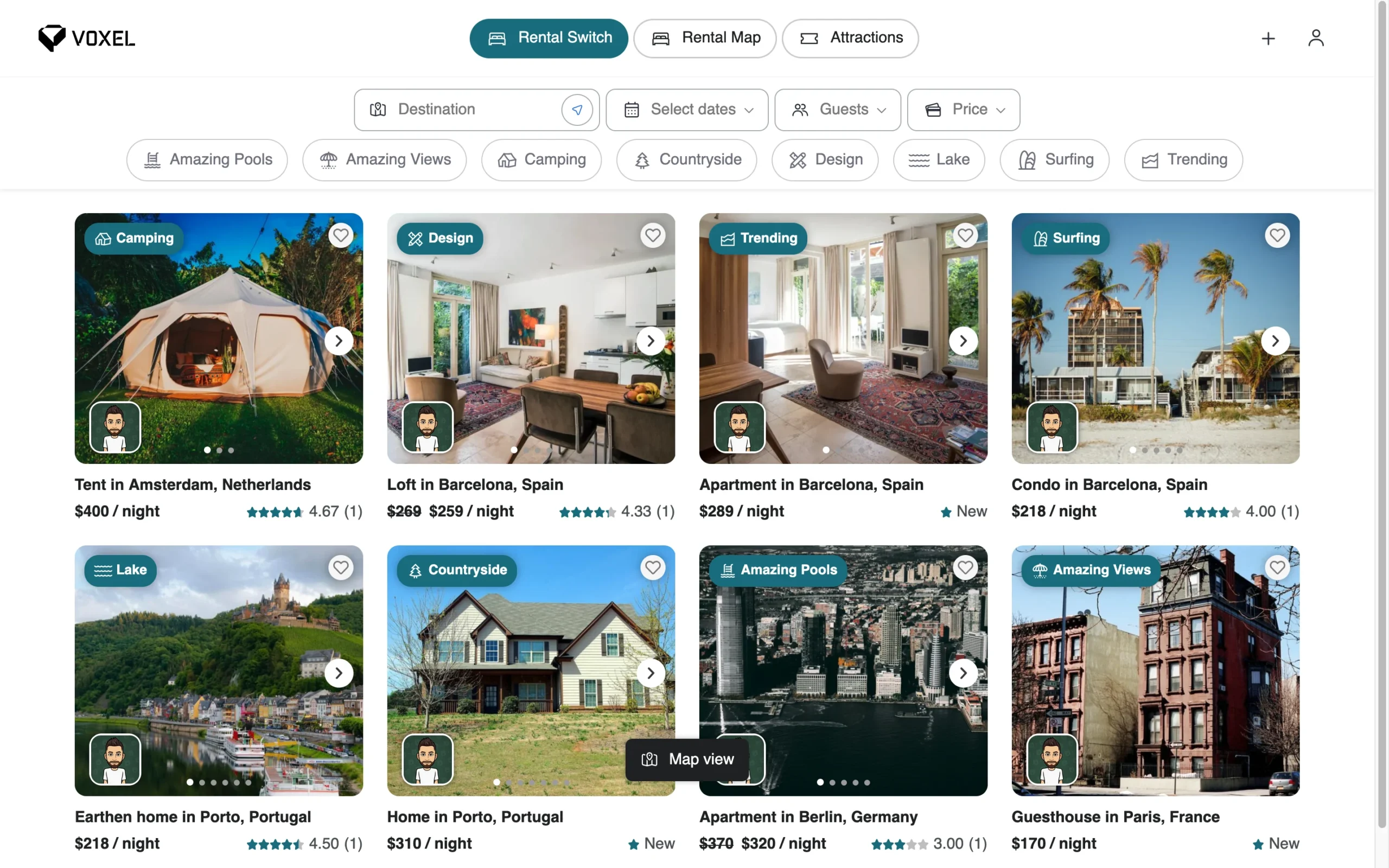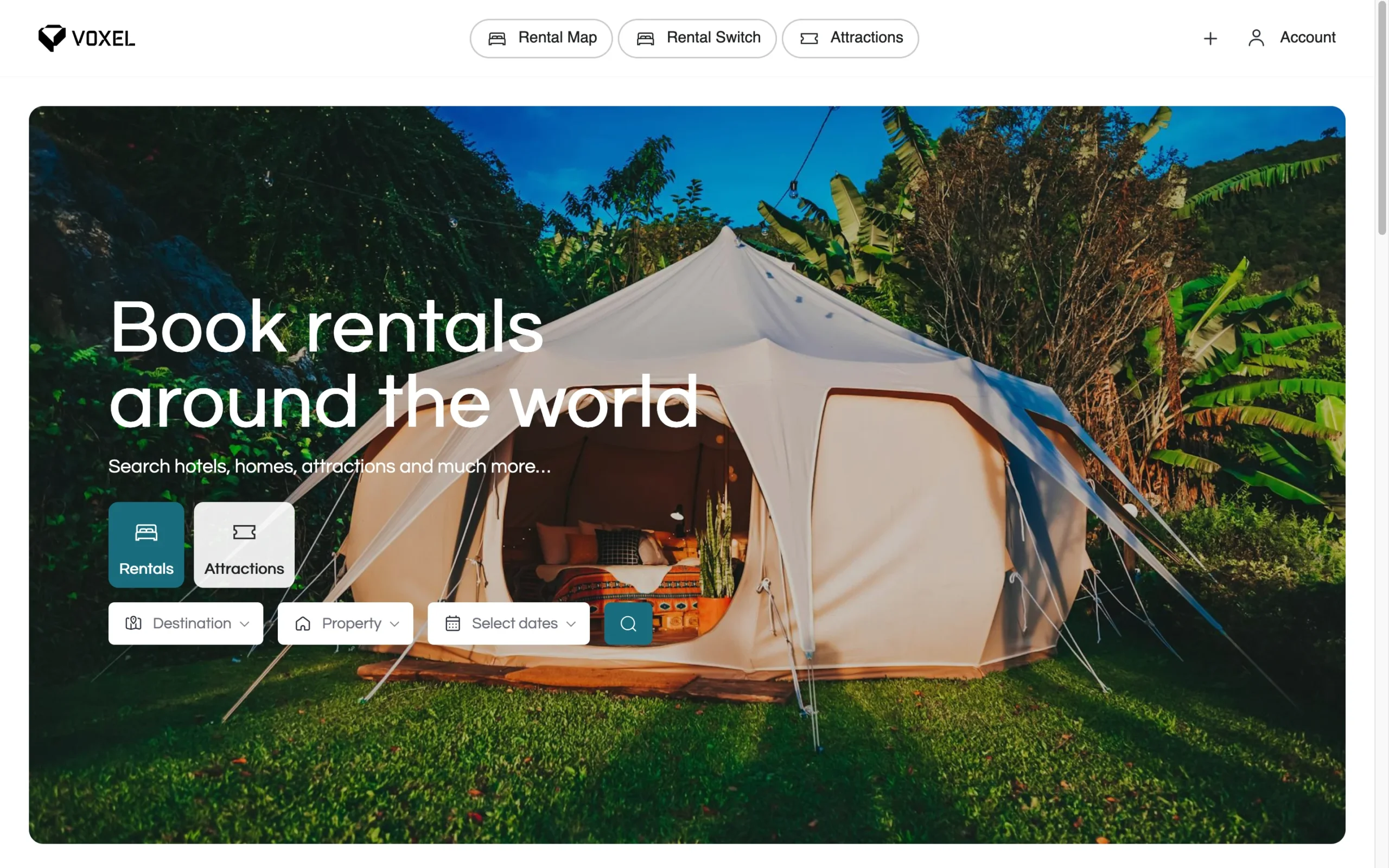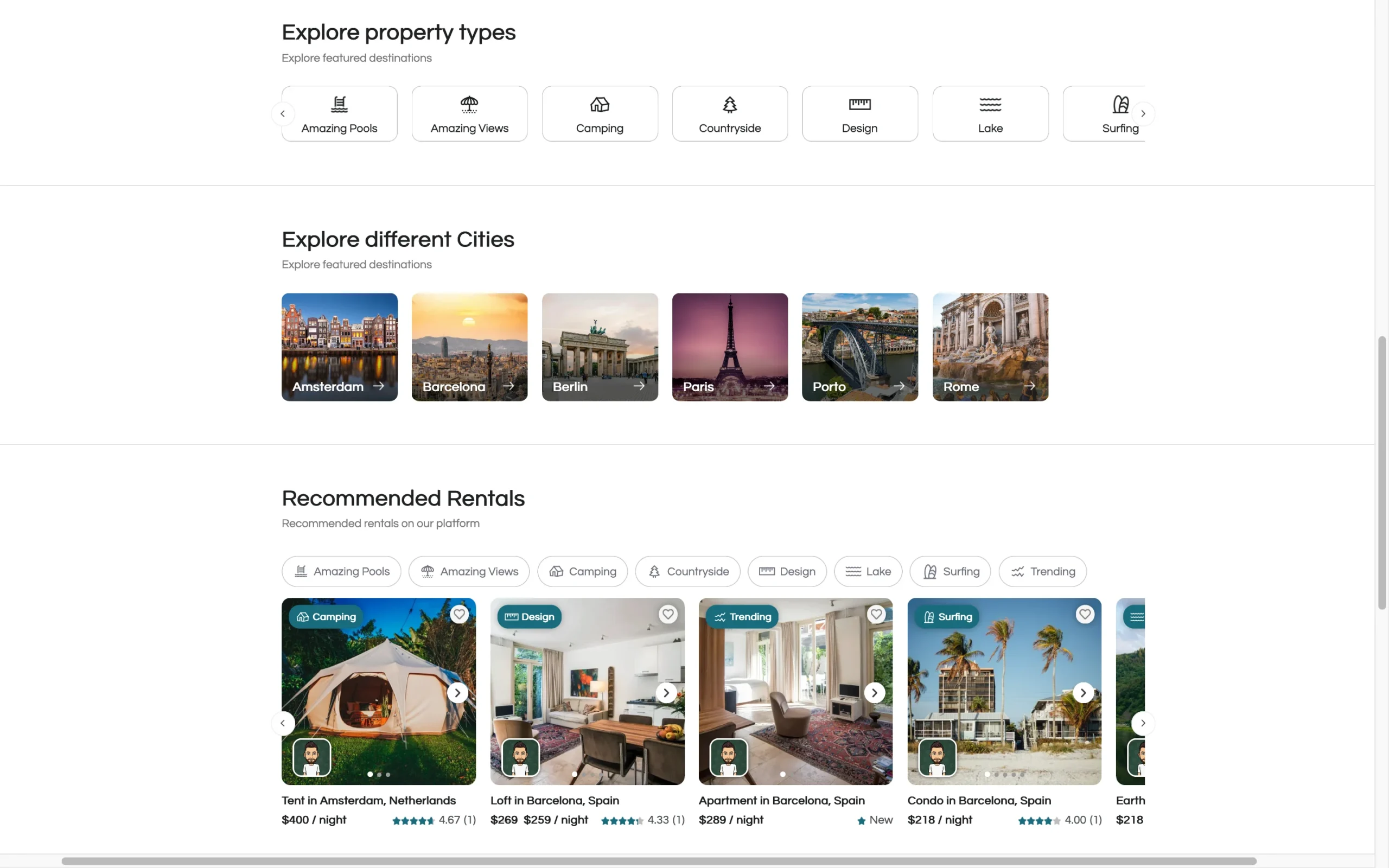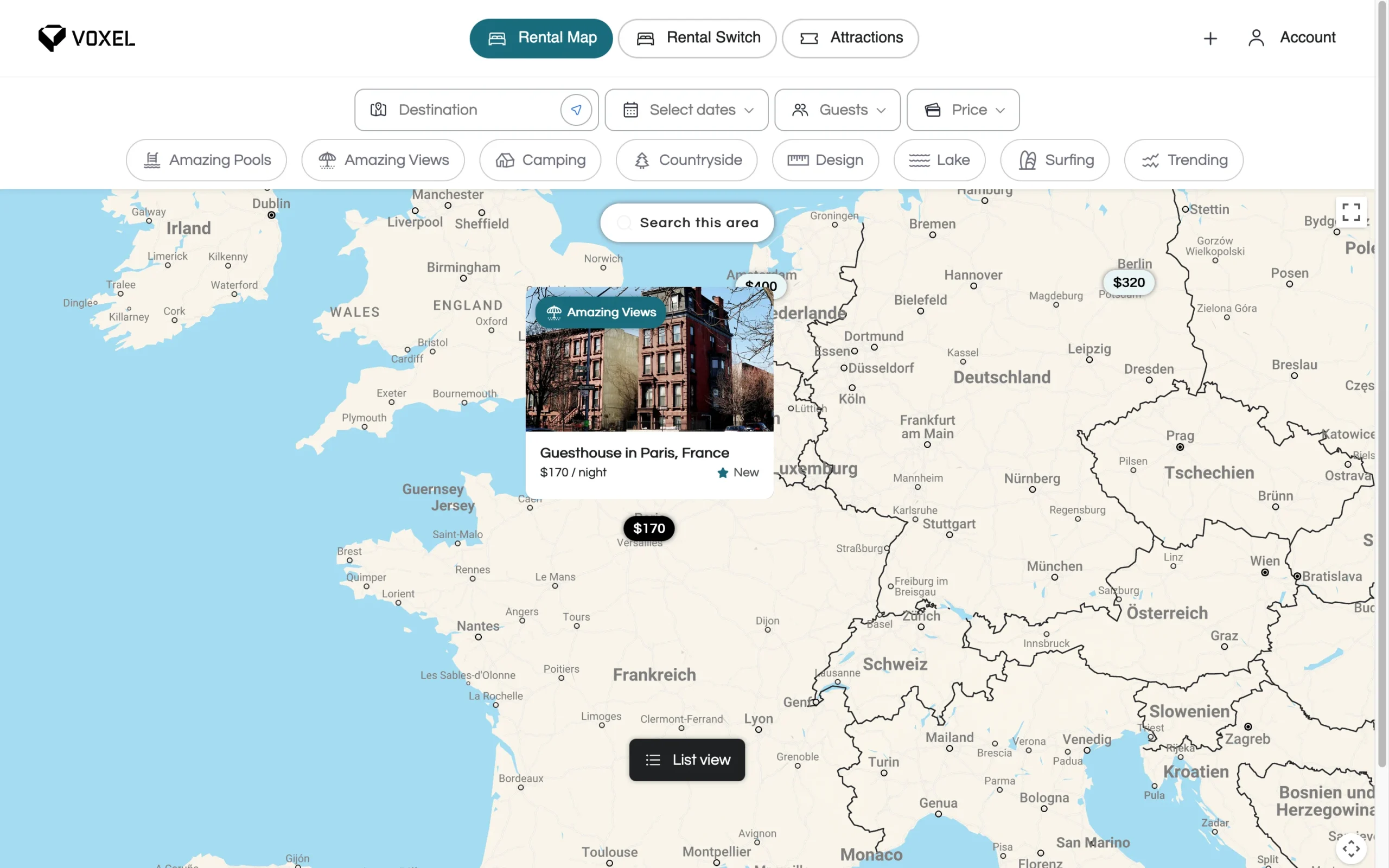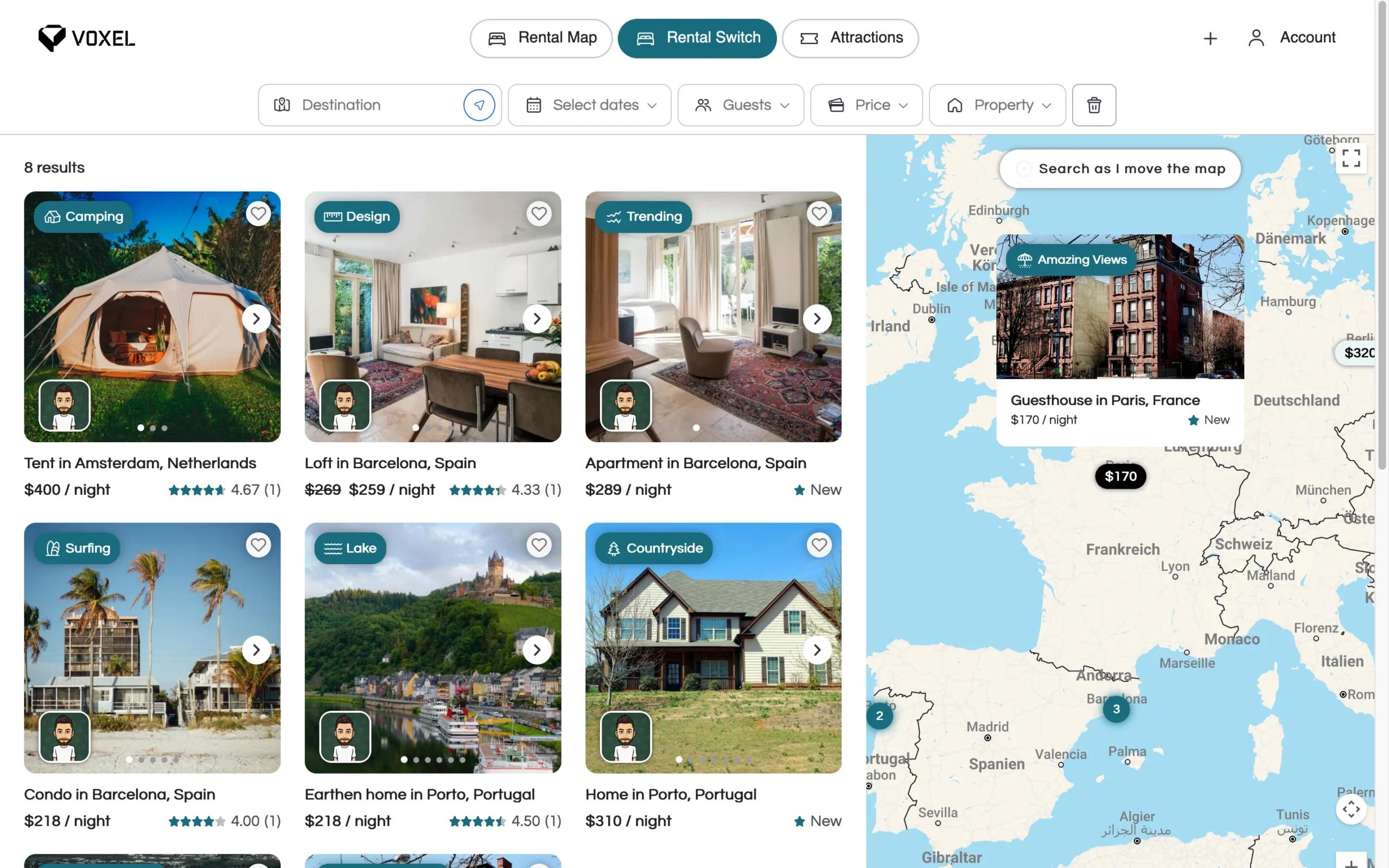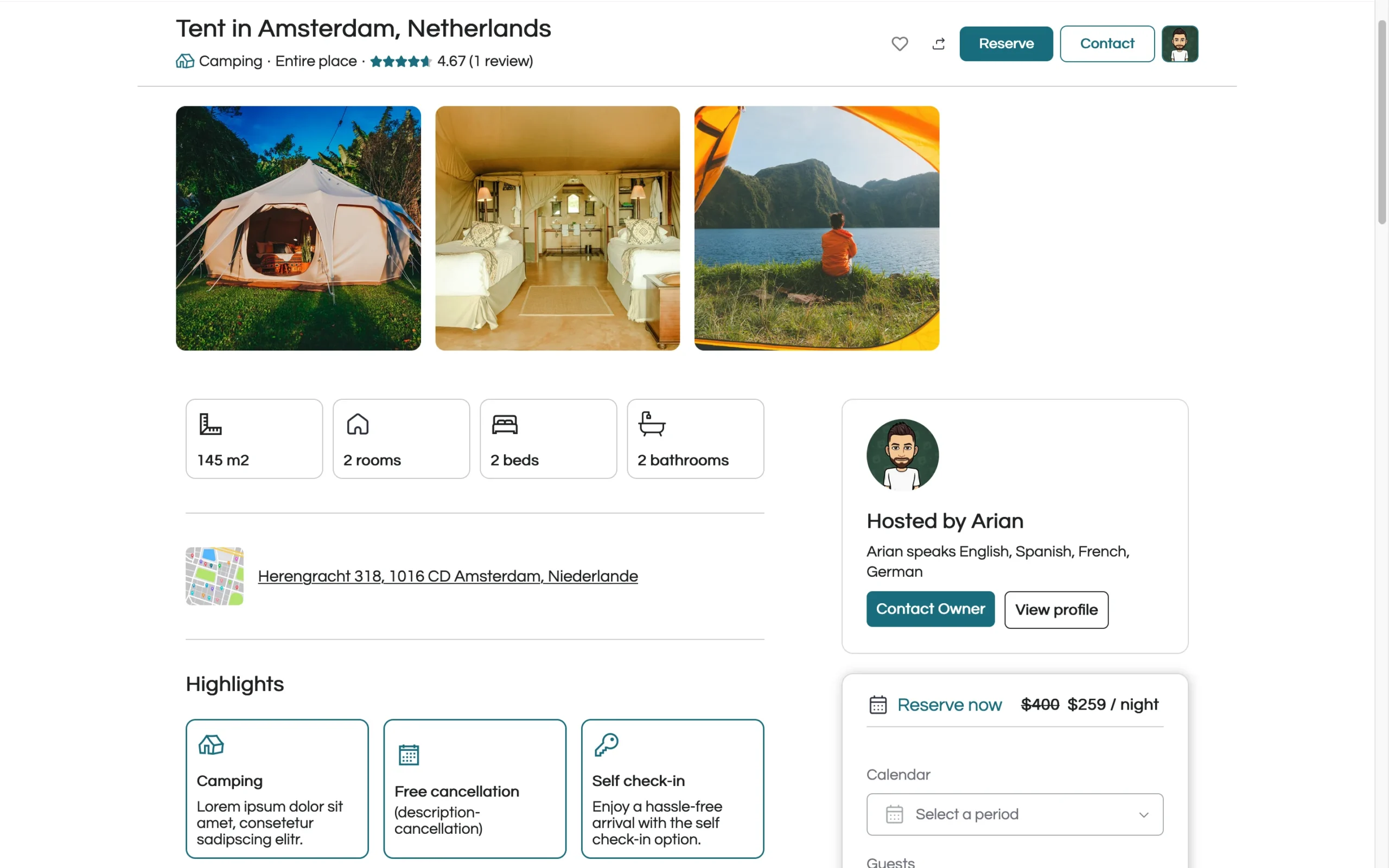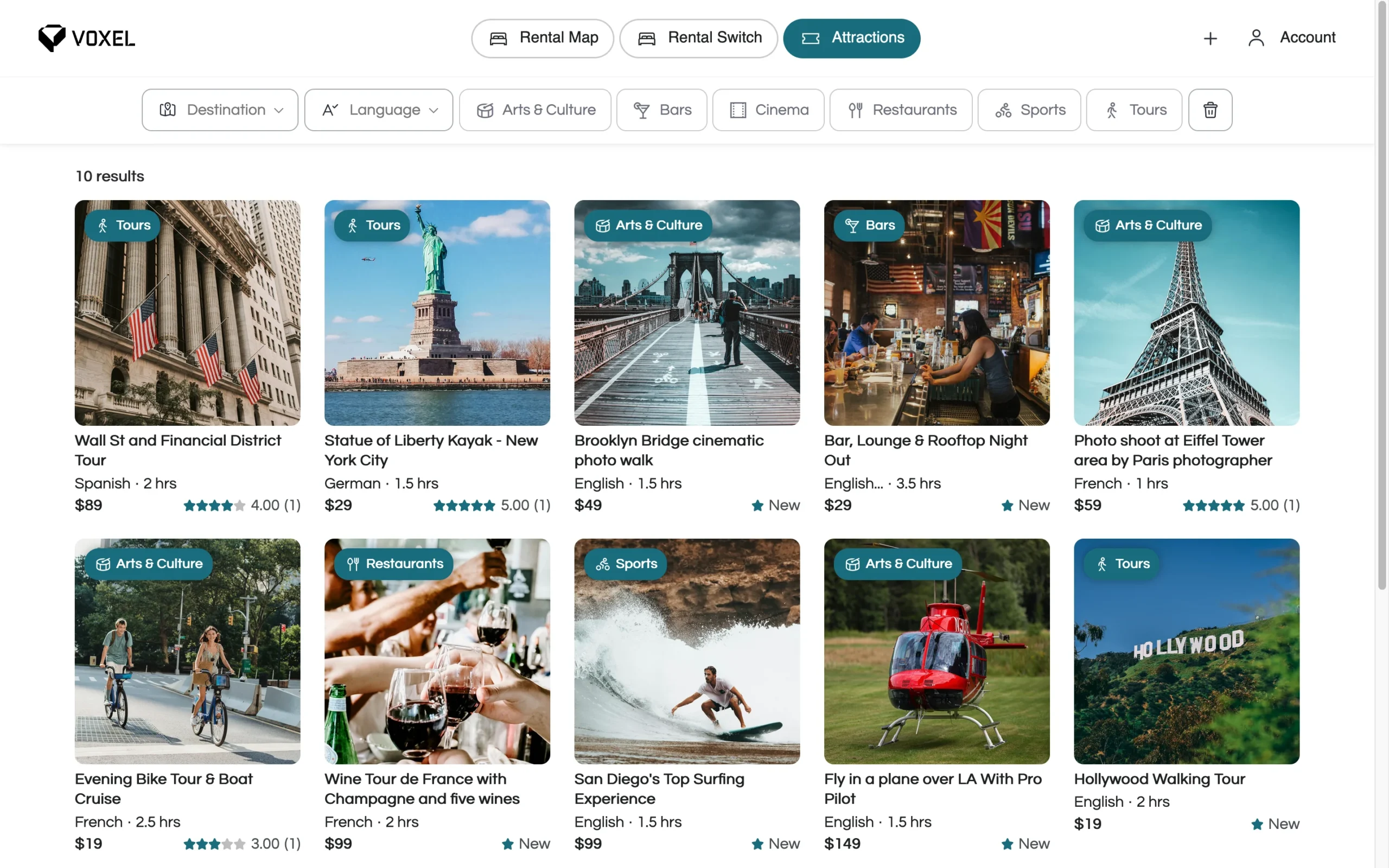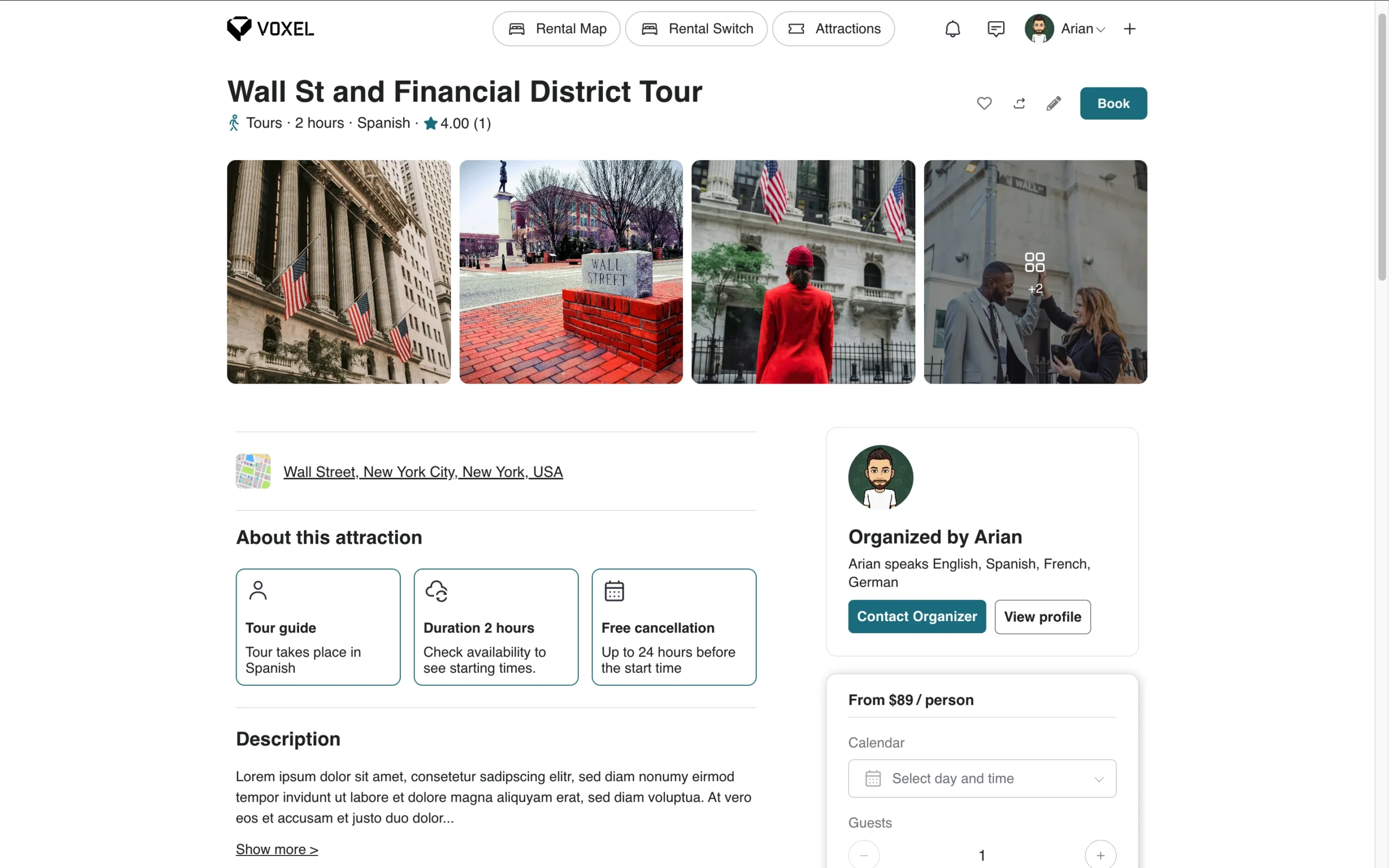- NEW
- Elementor Free
TravelBooking Template
Important Disclaimer
We do not assume any liability for errors, security vulnerabilities, compatibility issues, or any damages resulting from the use of this template. It is highly recommended that you update plugins, themes, and WordPress regularly to maintain security and stability.
Furthermore, we do not assume any liability for potential copyright violations. The usage of this template is at your own risk, and it is your responsibility to ensure that all content complies with copyright laws.
For further customization or troubleshooting, refer to the official WordPress documentation or contact a professional developer.
Happy Building!
-
{{ item.label }}
{{ item.value ? item.value : currencyFormat( item.amount ) }}
-
Subtotal
{{ currencyFormat( pricing_summary.total_amount ) }}
- Version: 1.0.8
- Release Date: 24.04.2025
Note: Periodic updates may be provided, however, ongoing support or updates are not guaranteed.
Step 0: Unzip the Downloaded File
Unzip the file you’ve downloaded: xxx-VoxelDesigns-unzip-please-x.zip
Step 1: Install the “All-in-One WP Migration” Plugin
- Download the “All-in-One WP Migration” plugin version via the link in the “IMPORTANT-FILE.txt” file.
- Log in to your WordPress admin dashboard.
- Navigate to Plugins > Add New.
- Select the downloaded plugin in step 1
- Click Install Now, then Activate the plugin.
Step 2: Import the Backup File
- Go to All-in-One WP Migration > Import in your dashboard.
- Ensure your upload limit is at least 256MB.
(If not, contact your web host to increase the limit.)
- Click Import From > File, and select the .wpress file from the unzipped folder.
- Upload the file and wait for the process to complete.
- Follow any on-screen prompts to finalize the import.
Step 3: Log In with Default User Credentials
Use the credentials provided in your download package:
– Username: IMPORTANT-FILE.txt
– Password: IMPORTANT-FILE.txt
After logging in, proceed to the next step to secure your site.
Step 4: Create Your Own Admin User
- Go to Users > Add New.
- Create a new Administrator account with your own credentials.
- Log out and sign in using your new account.
- Go back to Users, locate the default user, and delete it for better security.
Step 5: Add a Google Maps API Key (if required)
- Go to Google Cloud Console.
- Create a new project or select an existing one.
- Navigate to APIs & Services > Credentials.
- Click Create Credentials > API Key.
- Copy the generated key.
- In WordPress:
– Go to Dashboard > Voxel > Settings > Map Providers.
– Paste the key into the Google Maps API field.
– Click Save and test your map.
Step 6: You’re All Set!
Your WordPress template is now fully installed and ready to go.
Customize it as you like and enjoy your new website!